See the Filters help page for more information about filters.
Use the Last Edited filter to select people if their genealogy record has been edited within a specified date range. Returns true if the person's last edited date (aka changed date) passes the term's datye filter properties.
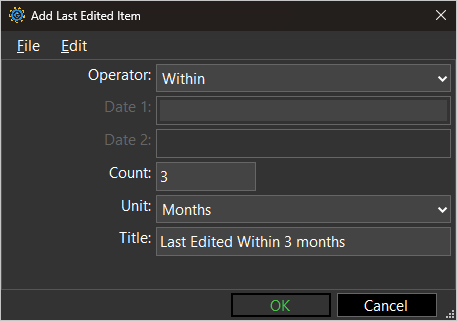
Properties
Operator
Choose an Operator from the pull-down menu.
In the descriptions below, a regular date is any valid GEDCOM date where Gedcom Publisher can parse day, month, and year values. You may omit the modifier and you may include all three parts, only month and year, or year only.
In the descriptions below, an irregular date is where Gedcom Publisher cannot parse a valid GEDCOM date except for the text part.
The choices are:
- Is empty – Returns true when the date value is empty. You might think of this as "does not have a date".
- Is not empty – Returns true when the date value is empty. You might think of this as "has a date".
- Before – Returns true when the date is before the comparand date in Date 1.
- Equals – Returns true when the date is the same as the comparand date in Date 1.
For regular dates, the comparison includes all the parts of the date (modifier, day, month, and year). For an irregular date (text only), the comparison compares only the text.
A regular date will never compare equal to an irregular date.
- Does not equal – Returns true when the date is not the same as the comparand date in Date 1.
- Same month as – Returns true when the date has the same month as the comparand date in Date 1.
You must specify both a month and a year in Date 1 even though only the month matters.
- Same year as – Returns true when the date has the same year as the comparand date in Date 1.
You must specify both a month and a year in Date 1 even though only the year matters.
- Between – Returns true when the date is between the comparand dates in Date 1 and Date 2, inclusive.
You must specify a regular date in both Date 1 and Date 2, or an irregular date in both Date 1 and Date 2. You cannot mix regular and irregluar dates.
Because the comparison is inclusive, "1 JAN 1940" is between 1 JAN 1940 and 2 JAN 1940. Also, "2 JAN 1940" is between 1 JAN 1940 and 2 JAN 1940.
A partial date, such as "JAN 1940" is not between 1 JAN 1940 and 31 JAN 1940. The day in "JAN 1940" is zero, and zero is less than 1.
- After – Returns true when the date is after the comparand date in Date 1.
- Within – Returns true when the date is within a certain number of days, weeks, months, or years of the current date, the date when making the book.
Date 1
The Date 1 property is a comparand that is enabled for Before, Equals, Does not equal, Same month as, Same year as, Between, and After operators.
When Date 1 is enabled, you must enter a valid GEDCOM date.
Date 2
The Date 2 property is a comparand that is enabled for the Between operator.
When Date 2 is enabled, you must enter a valid GEDCOM date.
Count
The Count property is enabled for the Within operator. Specify the number of Days, Weeks, Months, or Years according to the Unit property.
Unit
The Unit pull-down menu is enabled for the Within operator. Choose a time period: Days, Weeks, Months, or Years.
Title
Use the Title property to set the title of the filter term. Gedcom Publisher will set the title automatically when you change one of the other properties. If you want to use your own title, set the Title property after you set the other term properties.