Legacy®
Gedcom Publisher has several rules for Legacy, including rules to support witnesses, roles, and both global sentences and local sentences.
Witnesses and Roles
Gedcom Publisher supports Legacy's witness and role GEDCOM extensions.
Gedcom Publisher does not support Legacy's name-only witnesses, i.e., people who share an event by name only and do not have an INDI record in the GEDCOM file.
Export Step
In Legacy's "GEDCOM Export" window, on the "Options" tab, set the properties as follows.
Some versions of Legacy may not have the same options. Contact me for guidance if you do not know how to set the Legacy GEDCOM export options.
- Set "Produce file for" to "Legacy".
- Set "Character Set" to "UTF-8".
- Set "Keep embedded formatting codes" to checked.
- Set "Convert formatting codes to HTML style" checked.
- Leave the other checkbox properties unchecked.
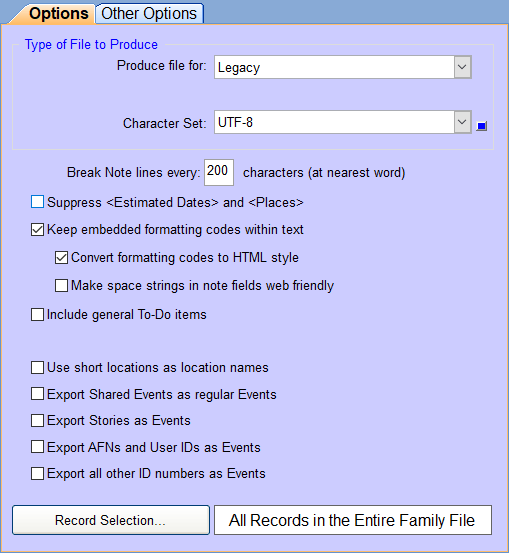
On the "Other Options" tab, set the properties as follows.
- Set "Override Source options - include all source information" to checked.
- Set "Export all master event definitions" to checked.
- Set "Export all master locations" to checked.
- Set "Include Tag Descriptions" to checked.
- Set "Export burial information marked as Cremated as a Cremation event" to suit your preference.
- If there are other checkbox properties, leave them unchecked.
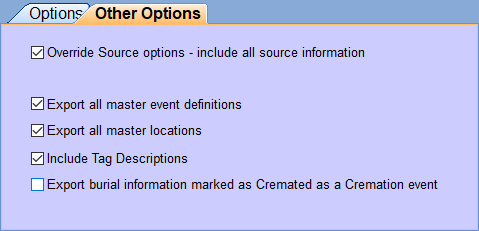
If you have customized the export via the [Customize...] button, make sure the Move Event Descriptions to the Event Notes field checkbox is unchecked. That checkbox is for programs that do not support Event Descriptions. Gedcom Publisher supports Event Descriptions. When that box is checked, the [Desc] variable will always be empty, and any Legacy sentences that refer to it won't produce the expected output.
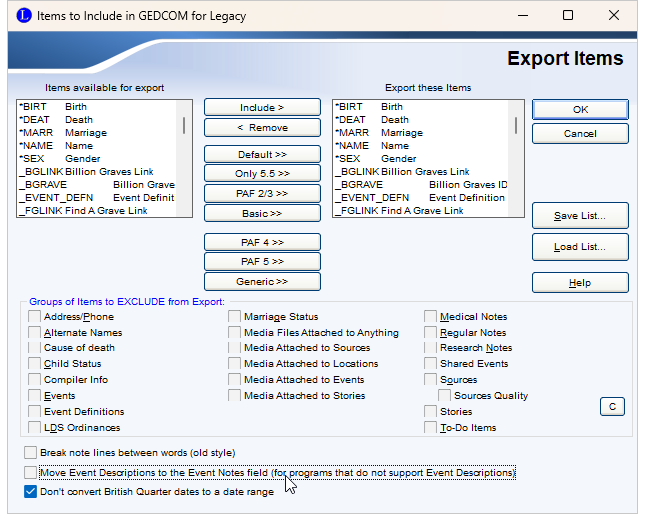
Sentences
Gedcom Publisher's sentence processing engine is flexible and has been customized to support sentence templates as supplied by several different genealogy programs, including Legacy. Read on for more details.
Legacy includes sentence templates in the GEDCOM export file, including sentence templates defined as part of an "Event Definition" (global) and customized sentence templates assigned to a specific event to replace the template from the Event Definition (local).
Some versions of Legacy do not export sentence templates for many common event types, such as Birth, Marriage, Death, and Burial. When those templates are not in the GEDCOM file, Gedcom Publisher will use its own templates for those events.
Legacy sentence templates use a syntax somewhat similar to Gedcom Publisher's native sentence templates: the variable delimiters are [ and ] and conditional expressions start with < and end with >.
Gedcom Publisher supports Legacy's variables, with minor differences in the exact definitions of the values.
Gedcom Publisher supports Legacy's "conditional field" syntax which is a subset of Gedcom Publisher's conditional expressions:
< prefix-text [variable] suffix-text >
... where the optional prefix-text and suffix-text are suppressed if the variable is empty.
Gedcom Publisher supports the following additional Legacy conditional constructs:
| Type | Syntax Example |
|---|---|
| Individual and Married Name Condition | <\[CoupleFirstNames] were::[FirstHeShe] was> |
| Living or Dead | <::living words::non-living words> |
| Male or Female or Unknown Gender | <:male words::female words:::unknown gender words> |
| Singular or Plural Wording | <=male wording::female wording:::couple wording> |
| If Then Else | <:IF [Notes]::there are notes::no notes> |
The syntax examples were copied from the Legacy documentation and are Copyright © Millenia Corporation.
According to the Legacy documentation, conditional constructs may be used between < and > arrows, or between [ and ] brackets. In testing, Legacy v8.0.0.573 did not recognize the conditions above when testing with the Edit Event window and using the < and > arrows. In that window, it was necessary to use the [ and ] brackets. However, the < and > arrows worked when producing a report. Either syntax will work in Gedcom Publisher.
Addresses
Legacy events may include both a place and an address, and Gedcom Publisher loads both into location records. (See the Places Section for an explanation of how Gedcom Publisher stores and accesses location data.)
The place and address may include overlapping location elements: both the place and the address may include city, county, etc. If the sentence template includes both the [place] and [address] variables, the output will include the full values of both locations.
Many of Gedcom Publisher's default sentence templates include location variables that refer to both [L] (the place) and [L:I2] (the address). If the place and address refer to a single location, and there is overlap between the contents (i.e., both include city, county, and state), the output from the sentence template may not match your expectations. You may edit Gedcom Publisher's sentence templates to omit [L] or [L:I2], or you may edit the variable references to include a subset of the location components from either or both locations.
For example, [L:I2:Addressee] will include the "Addressee" part of the address data that comes from the "Name" field in the Edit Address window in Legacy. You may include multiple parts of the address by adding further part names. [L:I2:Addressee:Address1] will include both the Addressee (name) as well as the first line of the street address.
Marriage Status
Gedcom Publisher converts Legacy Marriage Status values to events as shown in the table below.
| Legacy Marriage Status |
Event Type |
|---|---|
| Annulled | Annulment |
| Common Law | Marriage Status |
| Married1 | Marriage Status |
| Other | Marriage Status |
| Separated | Separation |
| Unmarried | Marriage Status |
- Legacy recommends leaving the Status field empty if the couple is married; however, the Status field pull-down menu includes the value "Married", so Gedcom Publisher supports it.
Nicknames
When Legacy exports names with nicknames to GEDCOM, it includes the nickname value in both the given name part (GIVN) and in the nickname part (NICK):
1 NAME William "Bill" /Smith/ 2 GIVN William "Bill" 2 SURN Smith 2 NICK Bill
Gedcom Publisher ignores the quoted nickname in the GIVN part, effectively treating the name as if it was exported like this:
1 NAME William "Bill" /Smith/ 2 GIVN William 2 SURN Smith 2 NICK Bill
The duplicate nickname will only be ignored if it appears in quotes at the end of the GIVN part. If it is not in quotes, or does not appear at the end, the nickname value will not be removed from the GIVN part.