Overview
The Chapter People - Descendants item adds person entries to a chapter for people who are descendants of a designated progenitor. For other ways to add people to a chapter, see the Chapter People help page.
The Chapter People - Descendants item makes it easy to create chapters where the person entries are organized in family groups by generation. You specify the progenitor and the generation range to select one or more generations of descendants of the progenitor. Gedcom Publisher finds the descendants and renders them in sequence by generation and by family group.
Generations
The primary person filter for a Chapter People - Descendants item is the combination of a progenitor ID and the Minimum Generation and Maximum Generation. To be included in the output of a Chapter People - Descendants item, the person must be a descendant of the progenitor and must be within the generation range specified by the Minimum and Maximum generation numbers.
To include a single generation in the output, set the Minimum Generation and Maximum Generation values to the same number. To include the progenitor as well as his or her descendants, set the Minimum Generation to zero.
Children of the progenitor are in generation one, grandchildren in generation two, etc.
Some users may wish to label generations using a different starting point. For example, if you consider the progenitor to be generation one and his or her children to be generation two, set the Generation Offset property to 1.
The values you enter in the Minimum Generation and Maximum Generation properties are not affected by the Generation Offset property.
Headings
The Chapter People - Descendants item includes headings in the output that indicate the start of a new generation or the start of a new family within a generation. Families consist of full siblings, i.e., they must share the same two parents.
You may also include headings in the list of people that precedes the list. See Include Generation Headings in List and Include Family Headings in List.
The heading text is created using templates, one for a generation change and one for a family change. The default templates are specified in the Strings.Generations section. You may edit the default templates via the Utilities > Edit Strings command.
The default heading templates will create output as shown below. The person entries have been reduced to the Subject Name and Summary only to show where headings appear. With full person entries, the output below would be spread across a minimum of four pages.
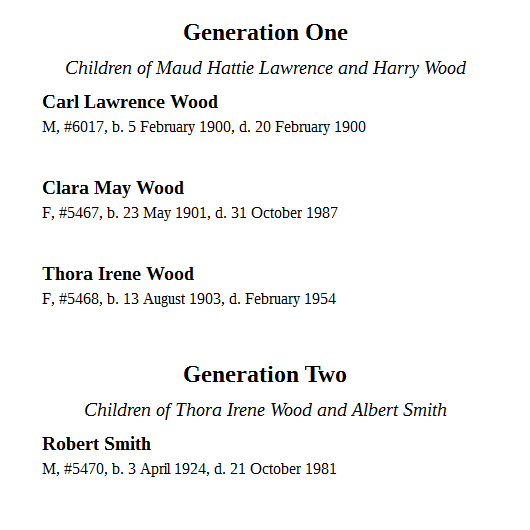
You may specify custom templates by editing the Generation Heading Template or the Family Heading Template properties.
For more information about heading templates, see the Heading Templates section below.
Properties
Title
The Title property identifies the User Item in the User Items list. The title does not appear in the chapter.
Enabled
See Enabled in the Common Properties section of the User Items help page.
Page Break Before
If Page Break Before is checked, Gedcom Publisher will add page-break-before: always to the CSS styles for the first person in the group, and many e-book readers will begin the content for the first person on a new page. Unfortunately, some e-book readers do not honor the page-break-before property.
Gedcom Publisher always adds page-break-before: always to the CSS styles for the second and subsequent people in the group.
Progenitor ID
Specify the ID number of the progenitor whose descendants you wish to include. You may use the Picklist button to choose the person by name from a list.
Minimum Generation
The Minimum Generation property determines the lowest generation of the progenitor to include in the output of this item.
See the Generations section above.
Maximum Generation
The Maximum Generation property determines the highest generation of the progenitor to include in the output of this item.
See the Generations section above.
Generation Offset
The Generation Offset property determines the starting point for numbering generations within the output.
See the Generations section above.
Include Spouses
The Include Spouses property determines whether spouses of descendants are included in the output. When spouses are included, spouses are added to the same family group as the descendant immediately following the descendant.
People Filter
Add criteria to the People Filter to restrict the descendants in the specified generation range.
If you leave the filter empty, this item will select descendants in the generation range who have not been selected by any Chapter Person item or a previous Chapter People item.
In most usage scenarios, the People Filter for the Chapter People - Descendants item should be empty.
Include Generation Heading(s)
If Include Generation Heading(s) is checked, Gedcom Publisher will include a heading before the start of a new generation. See the Headings section above.
Generation Heading Template
The Generation Heading Template determines the text of the heading before the start of a new generation. The default value is empty. If you leave the property empty, Gedcom Publisher will use the default template specified in the Strings.Generations section.
See the Headings section above.
Include Family Heading(s)
If Include Family Heading(s) is checked, Gedcom Publisher will include a heading before the start of a new family group. See the Headings section above.
Family Heading Template
The Family Heading Template determines the text of the heading before the start of a new family group. A family group is set of one or more full siblings. The default value is empty. If you leave the property empty, Gedcom Publisher will use the default template specified in the Strings.Generations section.
See the Headings section above.
Embedded List of People
You may include a list of people who are selected by this Chapter People item. The list is rendered before the person entry for the first person in the output. The list is intended as a directory of the ensuing people.
The built-in list capability is more convenient to use than a separate List of People item because the embedded list will automatically include the correct people without re-specifying a filter and it provides an option to sort the list in the same sequence as the person entries.
Include List of People
If Include List of People is checked, the output will include a List of People that contains the people selected by this item. Use the remaining properties to configure the list.
List Sequence
By default, the List of People will be in the same sequence as the people appear in the chapter. You may alter the sequence in the list by choosing another option from the List Sequence pull-down menu. The choices are:
- Same as chapter sequence
- By birth
- By birth (descending)
- By ID#
- By last edited date
- By name
Include Generation Headings in List
If Include Generation Headings in List is checked, the list will include a generation heading at the start of a new generation of descendants.
Headings will only appear if the list is sorted in the same sequence as the people in the chapter, and only if the chapter includes generation headings between generations.
Include Family Headings in List
If Include Family Headings in List is checked, the list will include a heading before each set of siblings.
Headings will only appear if the list is sorted in the same squence as the people in the chapter, and only if the chapter includes family headings.
Column Items
The Column Items list defines the columns in the list. The default items are Name and Lifespan. See the Column Items section on the List of People page for more information.
Date Format
The Date Format pull-down menu controls the format of dates rendered by Person Field items in the Column Items. See the Date Format section on the List of People page for more information.
Lifespan Format
The Lifespan Format determines the format of any lifespans that appear in the list. See the Lifespan Format section on the List of People page for more information.
People per Table
The People per Table property determines how many people will be rendered in a single HTML table. When a table has more than this number of rows, it will be split into multiple tables. The default is 100.
The List of People Item uses an HTML table to produce the output. Some reading devices cannot render tables with many rows. To avoid issues on those devices, the results are split into multiple tables. When the list includes subheadings such as the current generation, etc., Gedcom Publisher attempts to split the table at a heading change.
When the output is split into multiple HTML tables, the split is visible, and column widths may vary. It's best to limit your lists to 100 people or less.
Add References
If Add References is checked, Gedcom Publisher will add a list-type reference to each person who is part of the list. This includes people who get a row in the list and does not include other people who might be mentioned via column definitions. The reference will create a link to the person's entry in the list.
Heading Templates
The following information is intended for advanced users.
As described above, Gedcom Publisher uses templates to create heading text. Templates follow the same syntactical rules as Sentence Templates.
Both the Generation Heading Template and the Family Heading Template operate on a "fake" event that Gedcom Publisher creates before processing the template. The participants to the event may be referenced by People Variables. The commonly-used variables are described below. The participants for the "generation change" event are different from the participants for the "family change" event, so each heading has its own section.
Generation Template Variables
The progenitor and his or her spouses are added to the event as participants. They are all principals. The progenitor is the subject.
Gedcom Publisher adds text to the event memo based on the generation number and entries in the Strings.Generations section. The memo parts are explained in the table below.
You may use the following variables in the Generation Heading Template:
| Variable | Description |
|---|---|
| [S] | Refers to the subject. The subject is the progenitor specified in the Chapter People - Descendants User Item.
You may use People Variable Parameters on the |
| [PO] | Refers to the other principals. The other principals are the spouses of the progenitor. The progenitor may have zero, one, or more partners, so the value may be empty or include multiple people.
You may use People Variable Parameters on the |
| [M:Number] | Refers to the generation number of the section whose generation heading is being constructed. The [M:Number] value will be one of the words from the Number Words list in the Strings.Generations section until the generation number is higher than the number of words. At that point, the [M:Number] value switches to the generation number converted to text, i.e., "11", "12", etc. |
| [M:Word] | Refers to the generation number of the section whose generation heading is being constructed. The [M:Word] value will be one of the words from the Number Words list in the Strings.Generations section. If the generation number is higher than the number of words, [M:Word] will be empty. |
You can use the [M:Word] variable to provide two alternatives for the heading, one alternative for a generation number where the word is not empty, and another alternative when the word is empty.
For example:
- Assign these Number Words:
Zero||Children||Grandchildren||Great-Grandchildren - Assign this Generation Heading Template:
<[M:Word] of [S]|Generation [M:Number]>
With the combination of those values, Gedcom Publisher will produce these headings for generations one through four:
Children of John Smith
Grandchildren of John Smith
Great-Grandchildren of John Smith
Generation 4
As shown above, for generations where there is no Number Words entry, Gedcom Publisher uses the alternative part of the Generation Heading Template.
Family Template Variables
The descendant and his or her spouse are added to the event as participants. They are both principals. The descendant is the subject.
Their children are added to the event as participants. They are all witnesses with the role "Child".
If Include Spouses is checked, spouses of children are added to the event as participants. They are all witnesses with the role "ChildSpouse".
You may use the following variables in the Family Heading Template:
| Variable | Description |
|---|---|
| [S] | Refers to the subject. The subject is a descendant of the progenitor and is the parent of the siblings that follow.
You may use People Variable Parameters on the |
| [PO] | Refers to the other principal. The other principal is the spouse of the subject and is also a parent of the siblings that follow. The other principal may not be present in the data, so the value may be empty.
You may use People Variable Parameters on the |
| [R:Child] | Refers to the children of the couple. They are assigned the role "Child". There may be one or more.
You may use People Variable Parameters on the |
| [R:ChildSpouse] | Refers to spouses of the children of the couple. They are assigned the role "ChildSpouse". There may be zero, one, or more.
You may use People Variable Parameters on the |